Screen Shot
Screen Shot takes a picture of your BlackBerry screen. The Image can be saved as a jpg or png file. You can have it make a sound when it takes the picture. You can have your BlackBerry LED flash on snap. You can have it vibrate during screenshot. You can put a 1 to 15 second delay before it takes the snapshot. You can have it in your system menu or not. By default Images are saved in ScreenShots folder under the Pictures folder.With the release 1.1.0 you can save Images to MemorySDCard. From there BlackBerry makes it easy to send the screen shot by Email, Messenger Contact, Text Message or Bluetooth from the menu. In the Pictures app, hit the menu button and select Send and choose which method youd like to use to send the snapshot.
The Screen shot can be taken in these ways:
1. Open it with the app icon
2. Select it from the system menu
Options are found in the following places OS 6: OptionsThird Party Options | OS 5: Alphabetically placed in the list of your Options application. On your first screen shot with Screen Shot you will be asked to allow it permission to take screen shots. You should put yes and check dont show again. Then discard this first screen shot. Or OptionsDeviceApplication ManagementScreen ShotEdit Permissions and for Interactions and User Data please put Allow. Save.
How it Works:
After successful installation the application Icon will be placed in Blackberry Downloads Folder.Please go to Blackberry Third Party Options and then select Screen Shot application.Save the changes you made and the app is ready to work.
Please Note that Vibrate and Make Sound options are set to FALSE by default. You can enable these options from Blackberry Third party Options then Screen Shot.
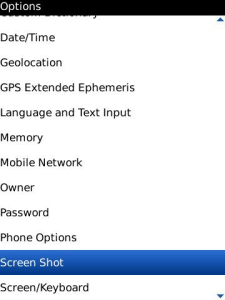
App Name:Screen Shot
App Version:1.1.0
App Size:30 KB
Cost:US$0.99 USD